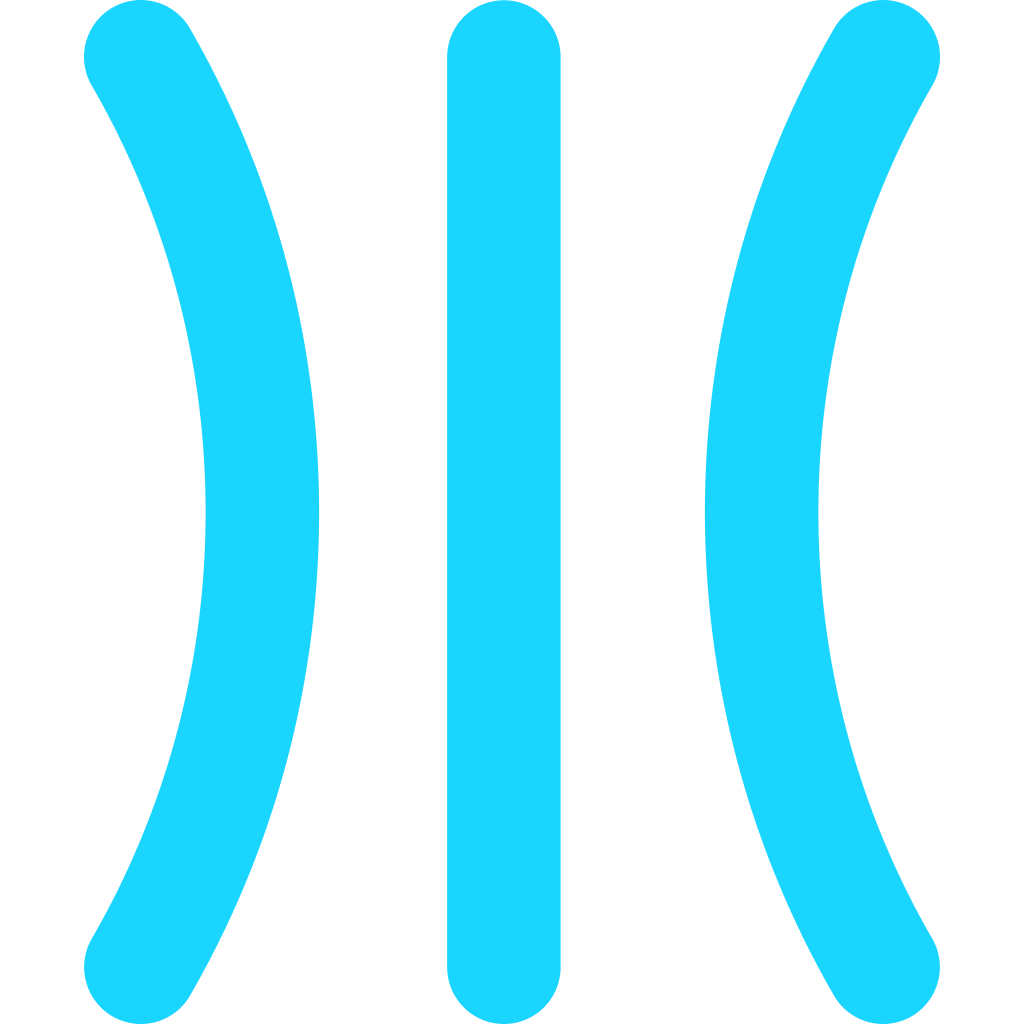How to use the GuideRoll Chrome Extension to capture the guide
Learn how to use the GuideRoll Chrome Extension to capture the guide and turn it into a shareable guide
Steps
Open the extension

Start the guide capturing process by clicking the Chrome Extension
Describe the guide

Give your guide a short description. This helps AI in making the titles, description and other details
Start the capture

Start the capture. It will start capturing the screen and the elements you click on
Confirm recording

Confirm that the guide process is started
Shift to Highlight

Press Shift to show the element that will be highlighted in the guide. The contents of the element will also be used to create meaningful title and descriptions for the step
Review the capture

Once you are done with all the steps, open the extension and confirm if all steps are captured as expected
Delete if any

If any unnecessary step is captured, you may delete it here
Navigate through steps

You may navigate between the steps to preview all of them
Save

Once everything is finalised, proceed to save it by clicking this button
Create guide

You will be redirected to a page where you can create a guide with the steps you just captured
Choose Team

Choose the Team that you want this guide to be added to
Select New/existing guide

You can choose if the steps to be created as a new guide or part of the existing guide
Proceed guide creation

Once you select above options as per your requirement, hit proceed to create the guide
AI to create the guide

Wait till AI creates all necessary information for the steps. It should not take more than a minute for it to complete
Guide created!

And that's it! Your guide is created and you see the editor where you can edit the guide further with highlight types, colors, voice overs, and more. More details about them in next guide! Happy guide making!