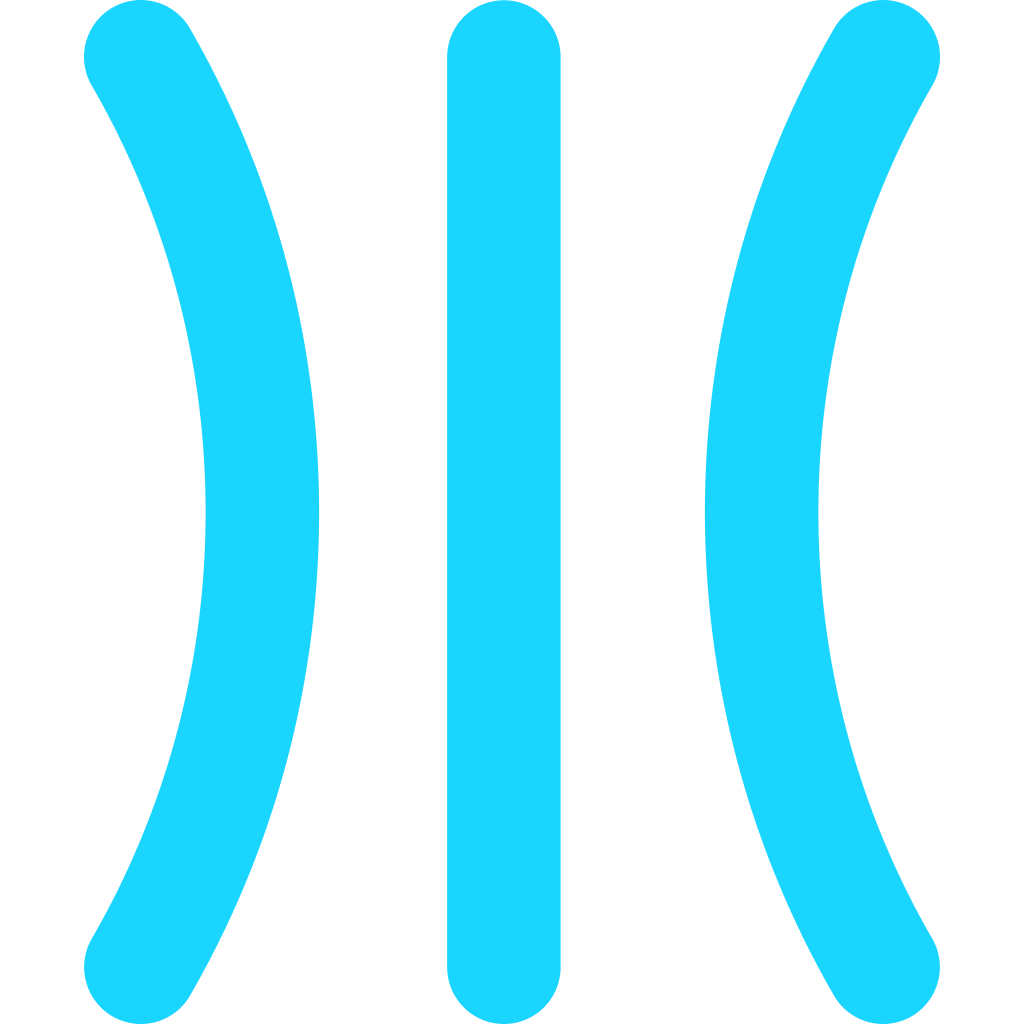Create Categories and Add Guides
Learn how to easily create a new category on GuideRoll Hub and organize your guides into groups for better accessibility and management.
Steps
Go to Categories

Let us first see how to create a new Category on GuideRoll that will be listed on the Hub
Create New Category

Click the "New Category" button to create a new category.
Enter Name

Give your category a meaningful name. Example, Billing, Security, etc.
Enter description

Give it a description as well. It will be shown on the Hub page and helps for SEO
Pick an Icon

Select a suitable icon for the category. This will be shown on Hub page as well
Save Category

Click the "Save" button to create your new category.
Added category

Confirm the new category added successfully. You can always go to the category and update the details
Go to Guides

Now let us see how we can add guides to the category that we just created. Navigate to the Guides section
Open a guide

Open the guide that you want to add it to the category
Go to settings

Click the Settings button to access guide options including the Category setting
Assign category

You can assign the category of your choice from this section.
Category tag

Guides also show the category that they belong to on the home page
View guide categories

View categories on the GuideRoll hub page
Navigate to category

Users can navigate to these categories for better navigation
View category guides

It shows all the guides that belong to respective category with the discription for SEO