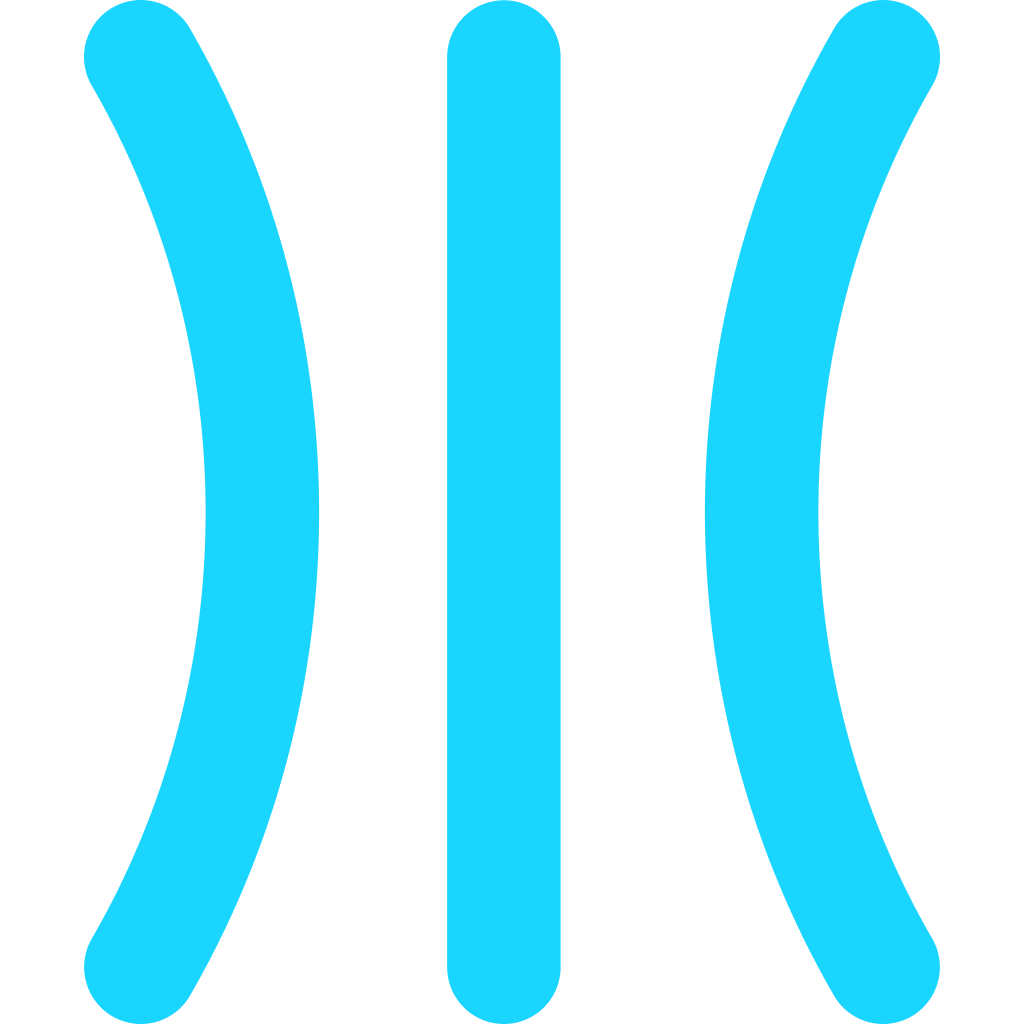Add Voice Over to Your Guides on GuideRoll
Learn how to add voiceovers to your guides on GuideRoll to create engaging and informative content for your audience.
Steps
Open the guide

Start a new guide or collaborate on an existing one by inviting team members.
Go to Video section

Setup a voice for your guide to start with. Navigate to Video section to set it up
Configure Voice

You can configure your desired voice from this section
Select Voice Over

Select a voice for your guide from the dropdown menu.
Listen

You can also listen to the voice so that you can find the best match
Go to any step

Select any step to add the voice over
Update description

Add your voiceover script as the step description
Generate voice over

Once the description is updated, hit the regenerate audio button to generate the voiceover for the description. The same will be played on the video as well.
Listen

You can listen to the generated voice over. Regenerate if you are not happy
Share Guide

Once the voice over is added to all the steps, go ahead and publish the guide. More about it in another guide
Preview

Go to the published guide page to play the video with the voice overs you just added!