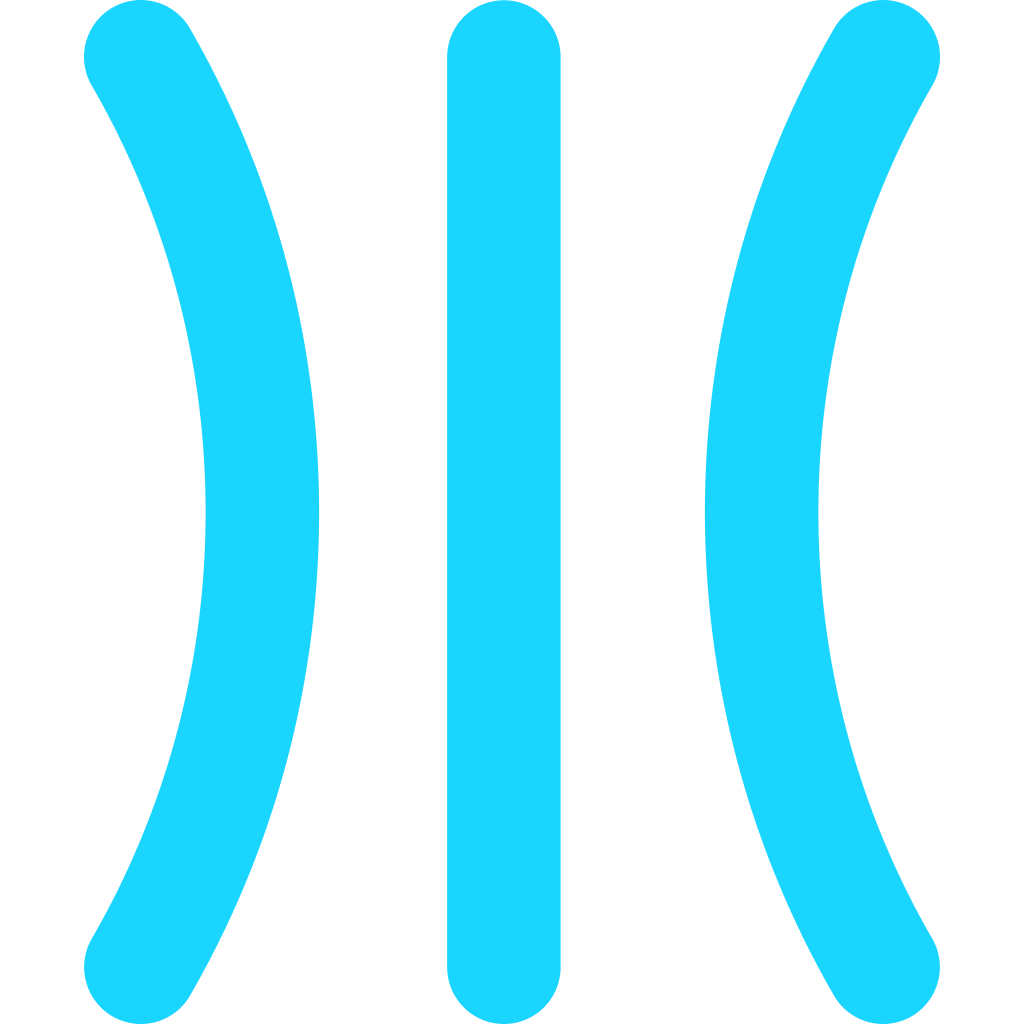Add CTAs to your guides for quick actions
Learn how to use actions on GuideRoll to add links, enhancing your guides with external content, page navigation, and more for a dynamic user experience.
Steps
Go to the guide

Navigate to the guide where you want to add a CTA to your own webpage
Select the step

The CTA links are added as action on GuideRoll. They are linked to a particular step. Select the step to which you want to add the action
Go to step settings

Navigate to the step settings section
Action section

From the Action section, you can add your link
Give a title

Give your link a title. This will be shown on the action button. You will see it in action in next steps
Give the link

Give link of the the page you want it to redirect to when clicked
Publish the guide

Publish or republish the guide so that the changes are reflected on the shared guide page
Go to the guide

Navigate to the published guide page to see the action added
Open the guide

Open the guide page as mentioned
Navigate to step added

Navigate to the step to which you added the action
Confirm

You can confirm that the action you added is correctly visible on the guide page with given title and link
Click it

Click the action to make sure it is redirecting to the link as expected
View Analytics

All the actions are tracked and are visible under analytics. Go to Analytics section
Top actions

Check the Top actions section to know the top performing actions in the above mentioned time period
Actions Daily graph

It is also showed as a daily graph where you can see the actions being performed on daily basis for above mentioned duration